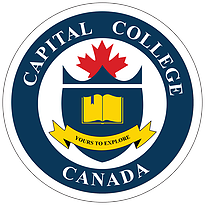How to login the portal
Please click the portal link on the website menu. Or use https://portal.capitalcollege.ca/ to login.
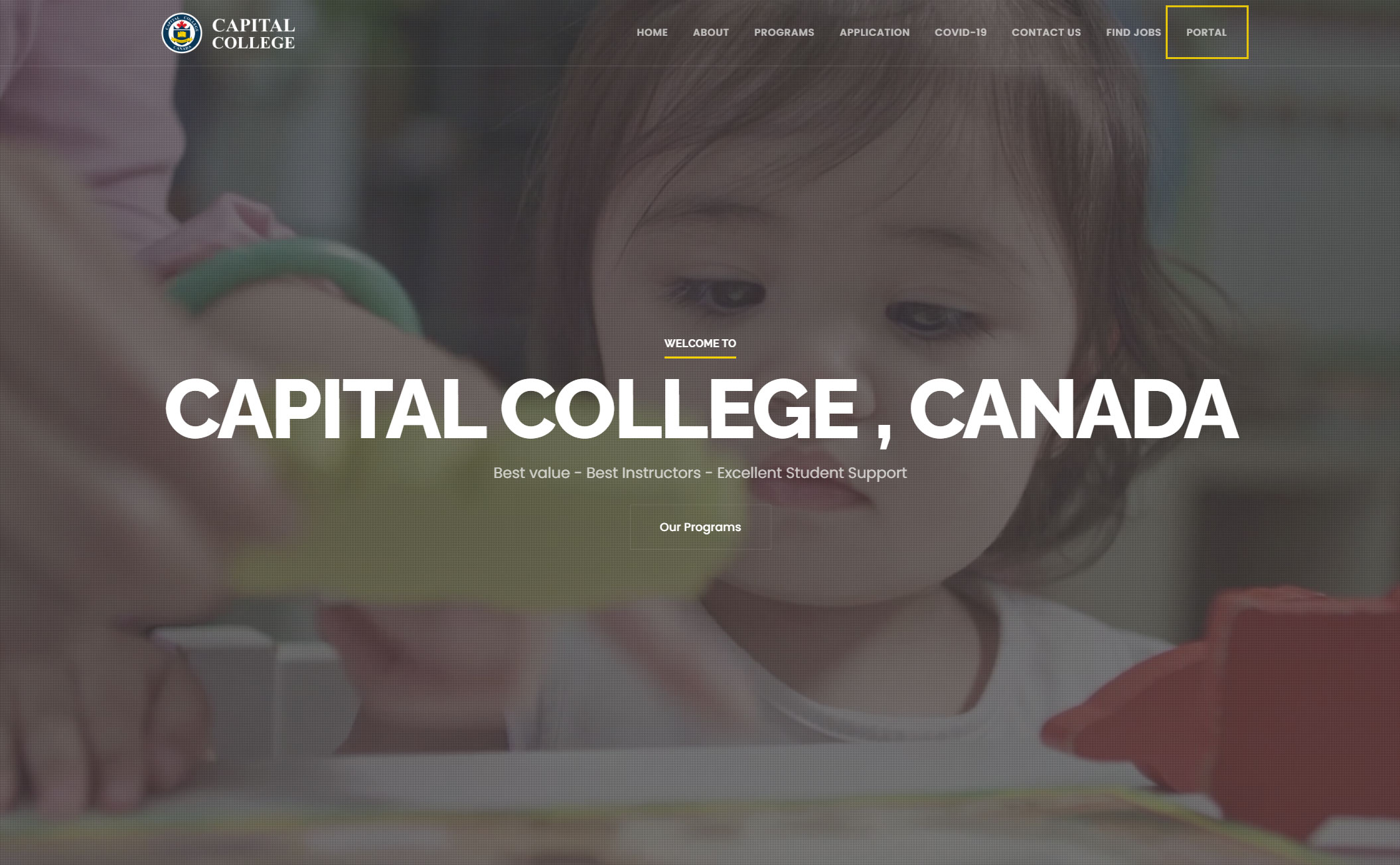
How to check your course calendar
After you use your username and password to login the password, you will be transfer to Calendar page.
In this page, you could check all course information about your course.
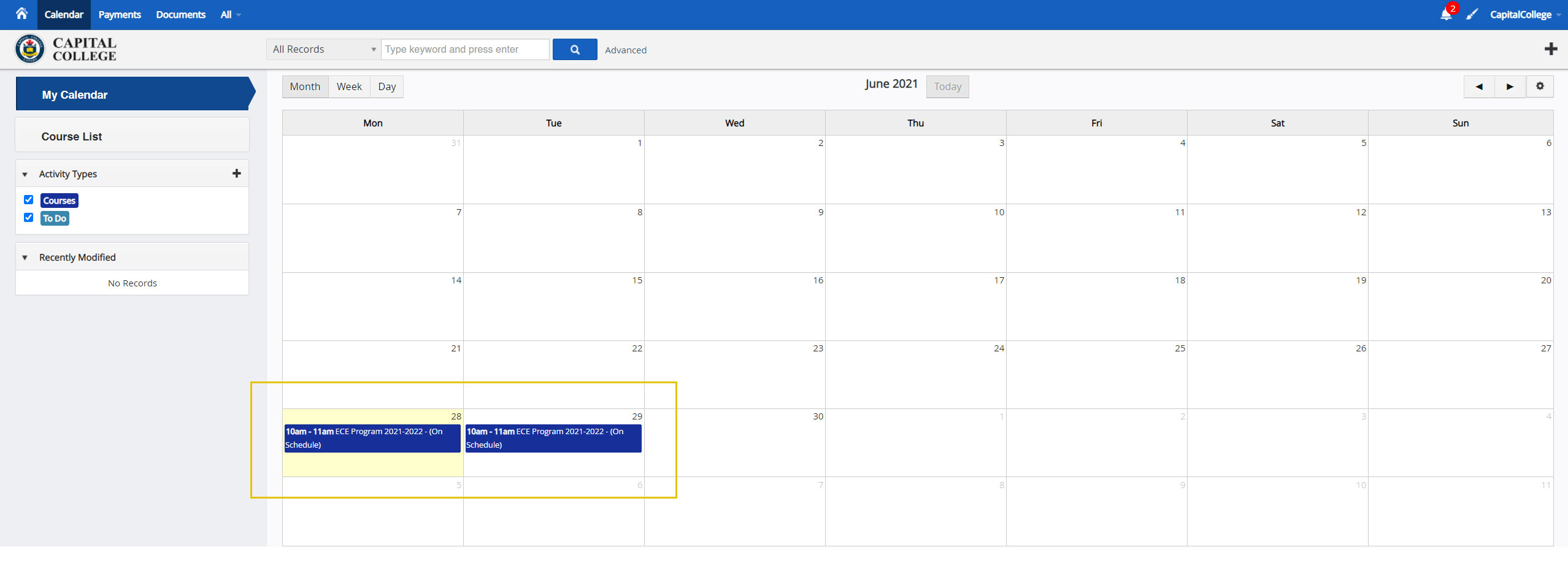
You can click the course list to view your course by list view.
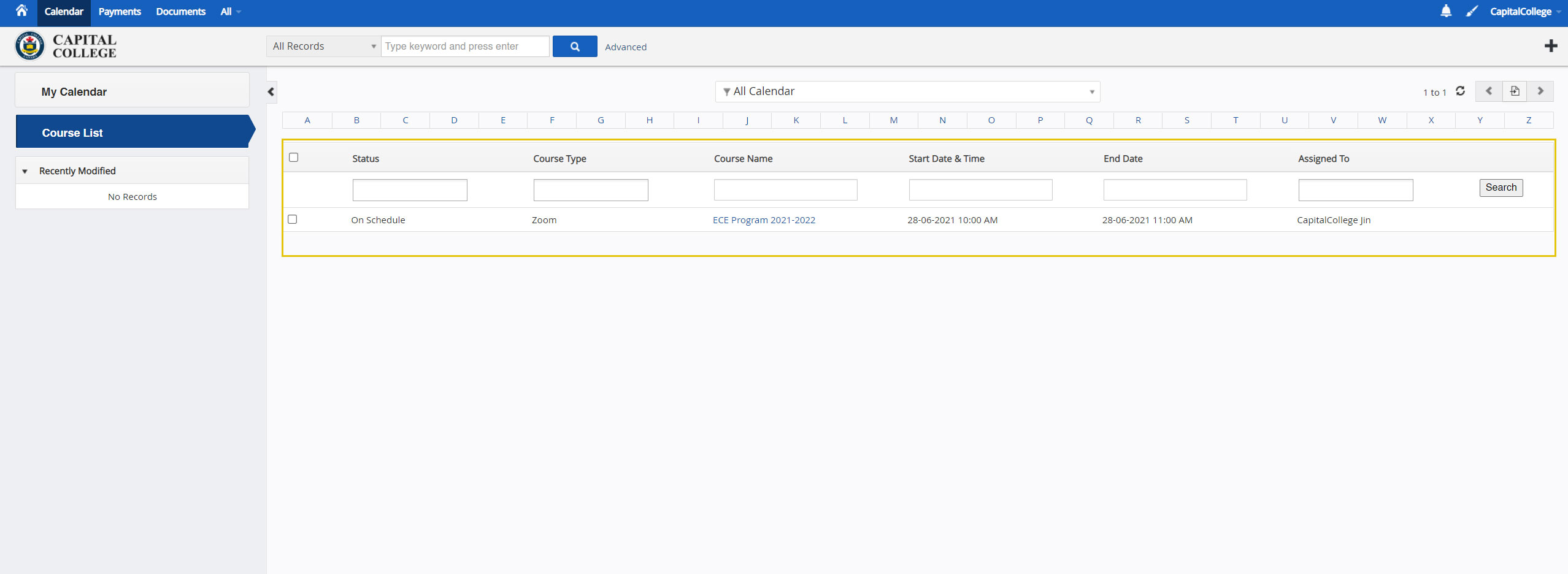
You can check the course details by clicking the course name. (Both calendar and list view)
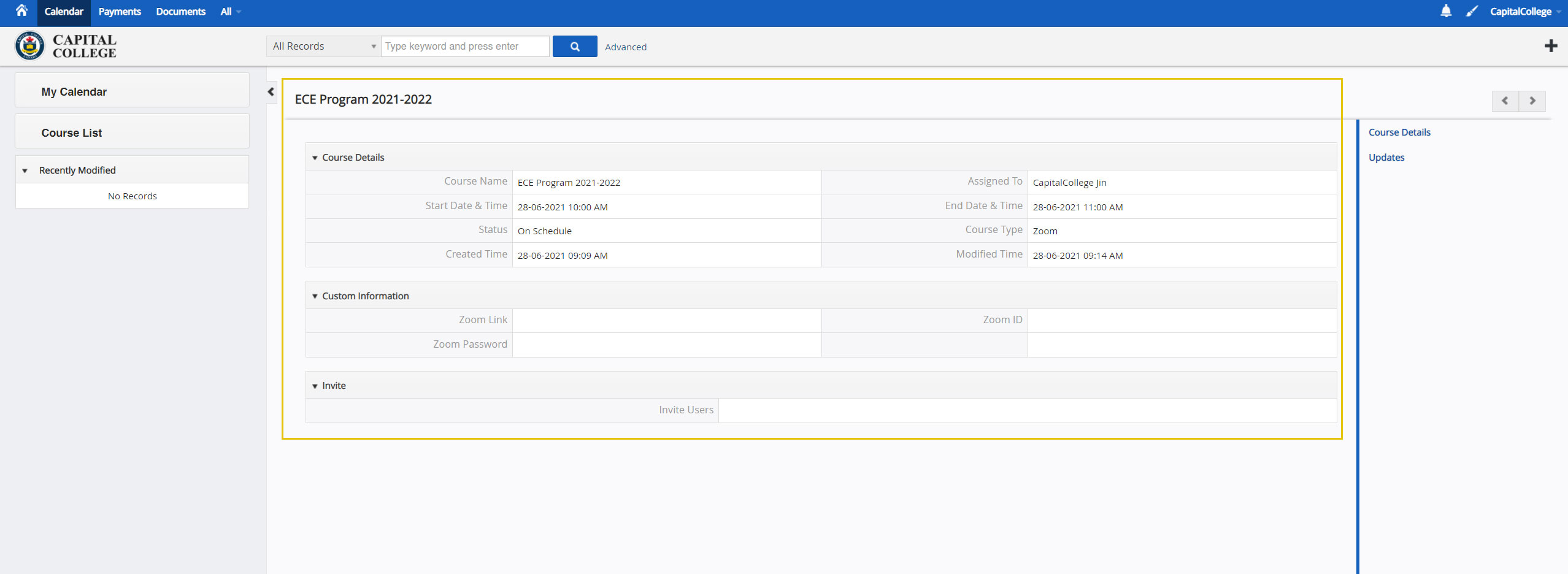
How to check your payment information
After your login, please click payment on the top menu.
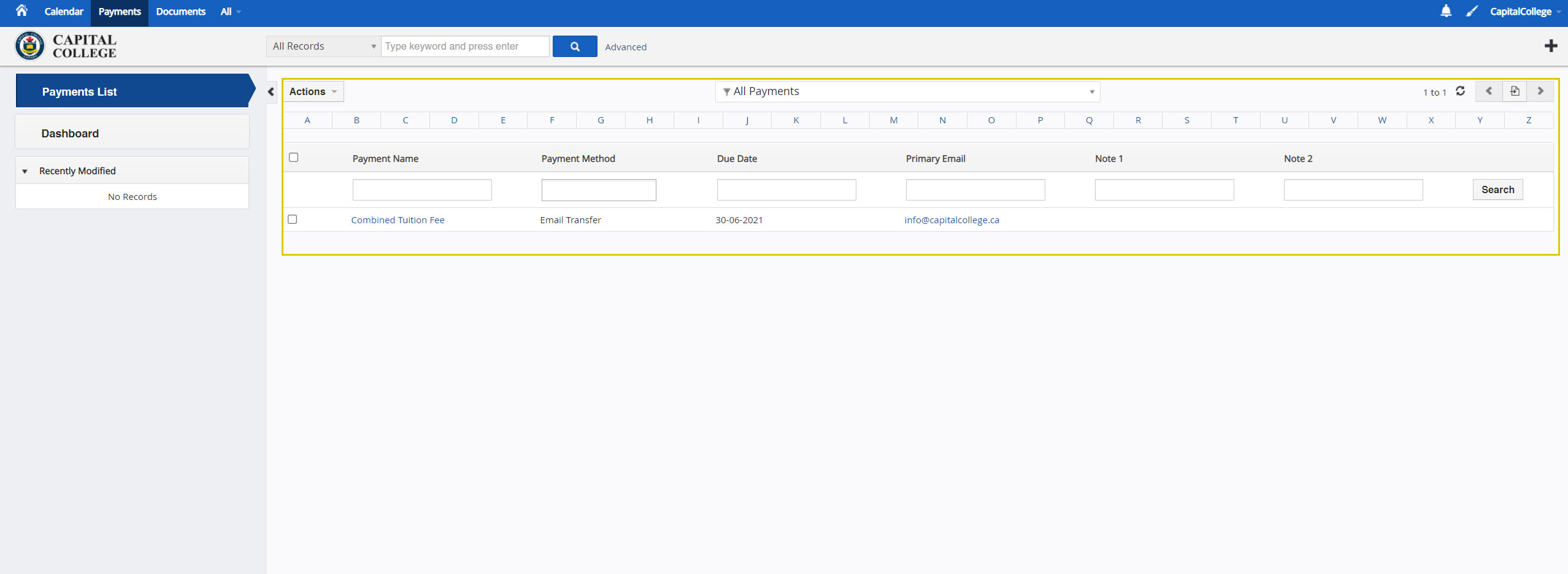
You can check the payment details by click the payment name.
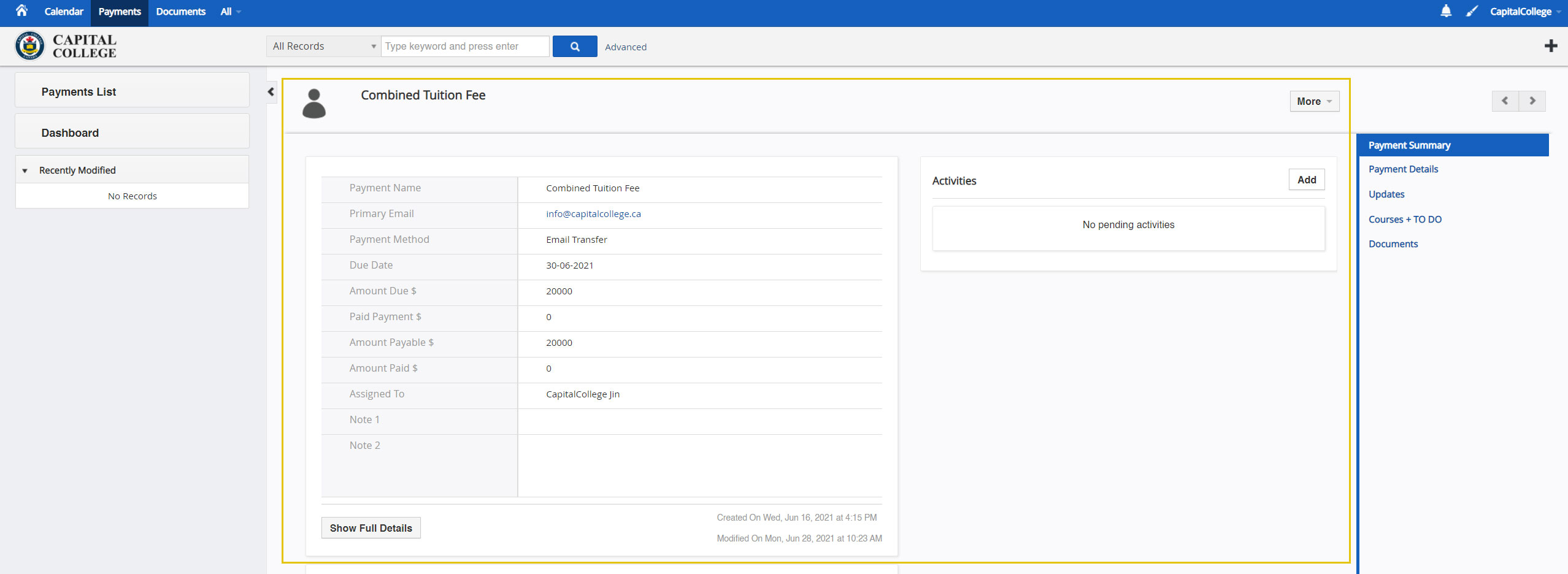
Upload and download your file
If you want to upload or download your files, please click Documents on the top menu.
You will see your files in a list.
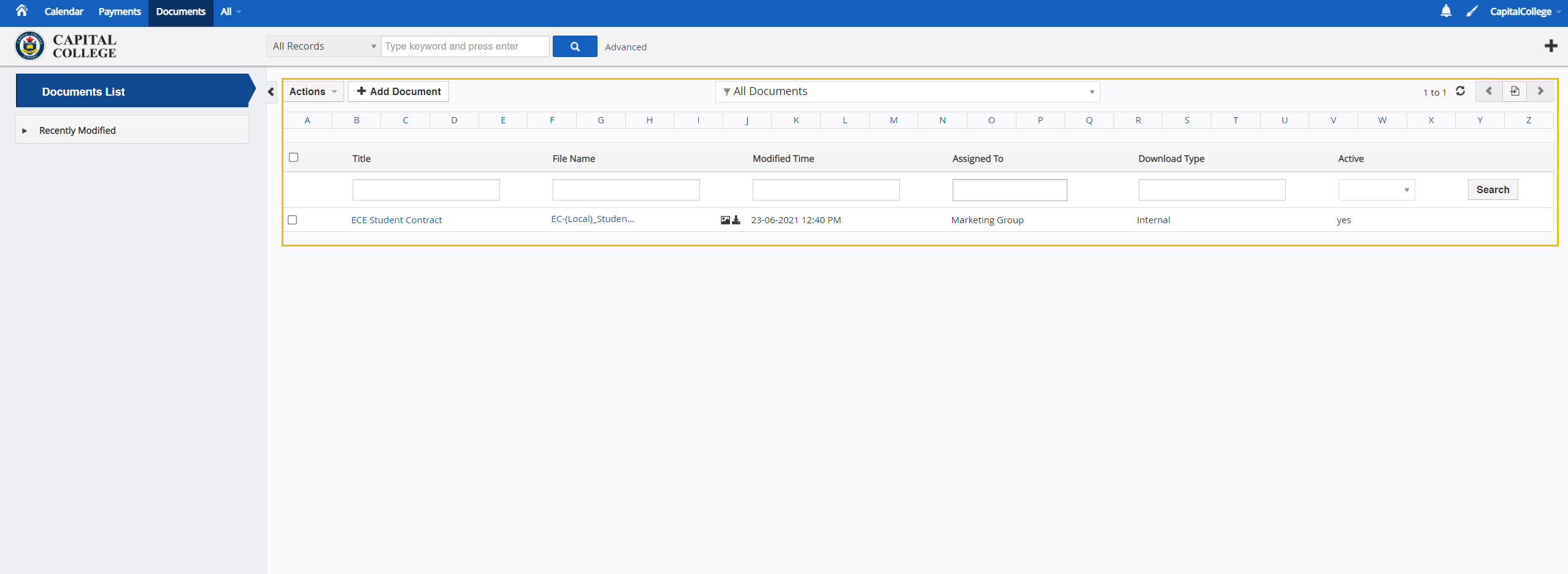
You can choose which folder you want to see the files.
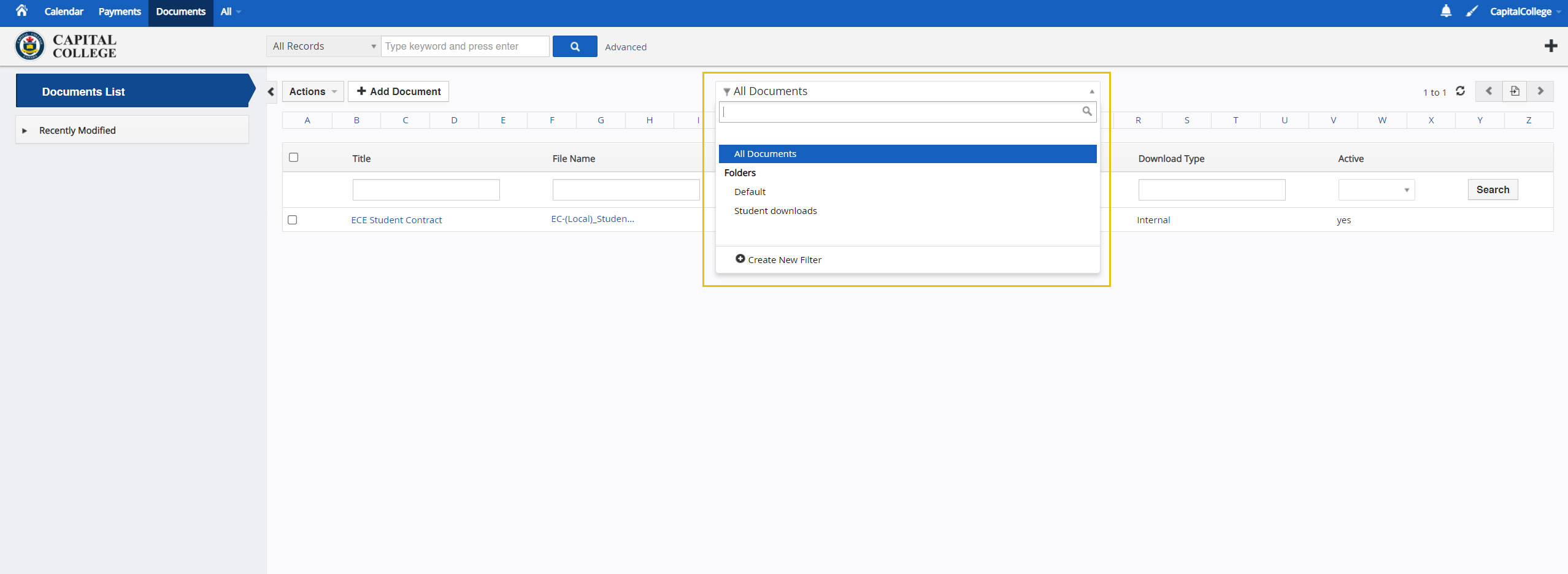
You can click download icon to download the file you want and click picture icon to view the document.
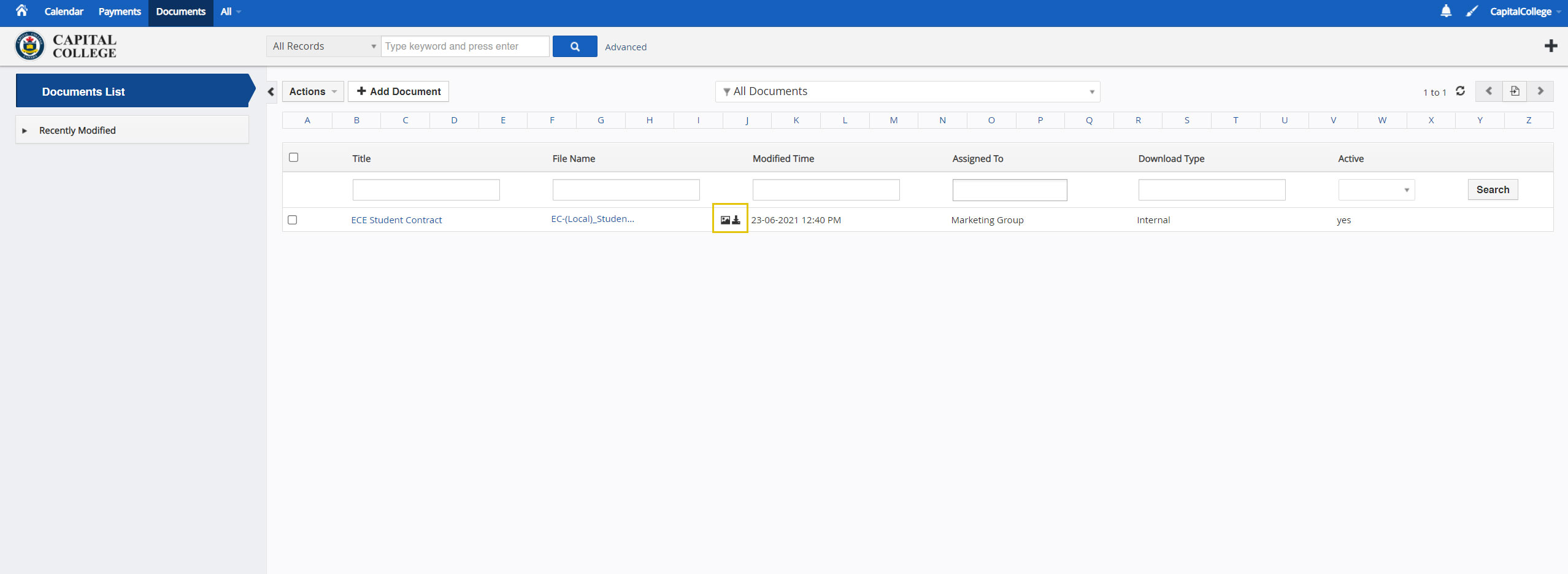
Click add document to upload your file.
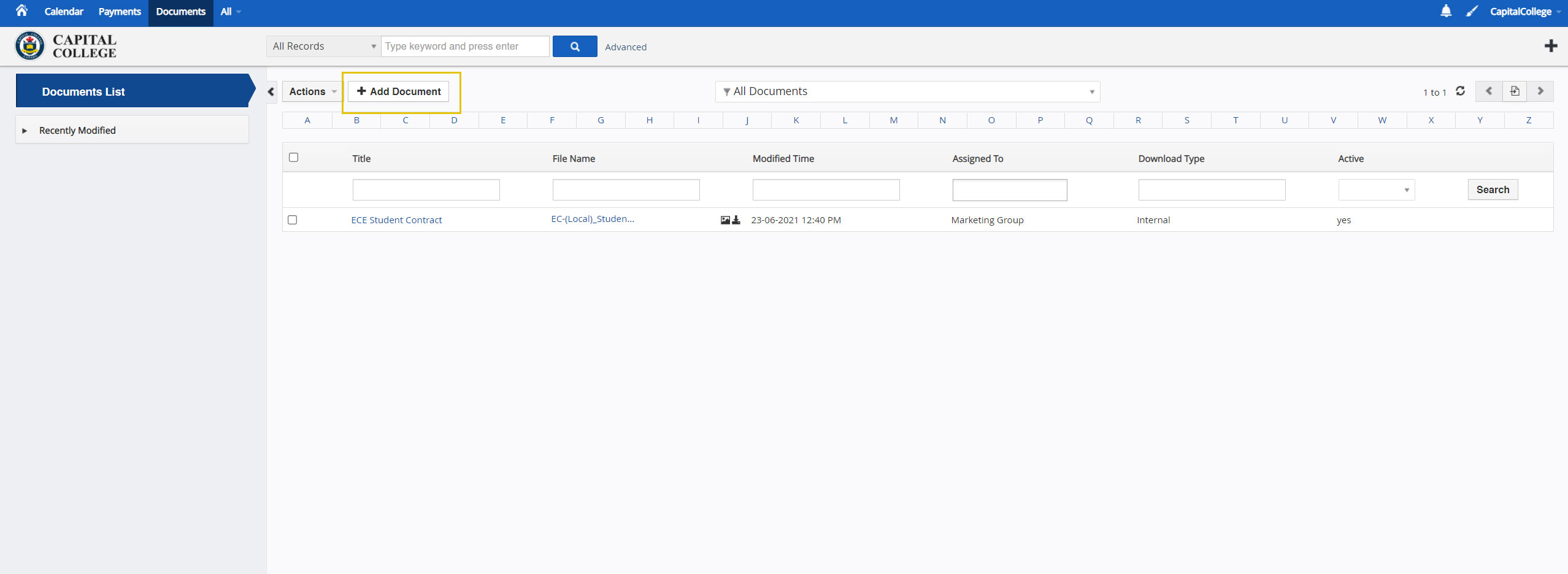
Follow the instruction to upload your file.
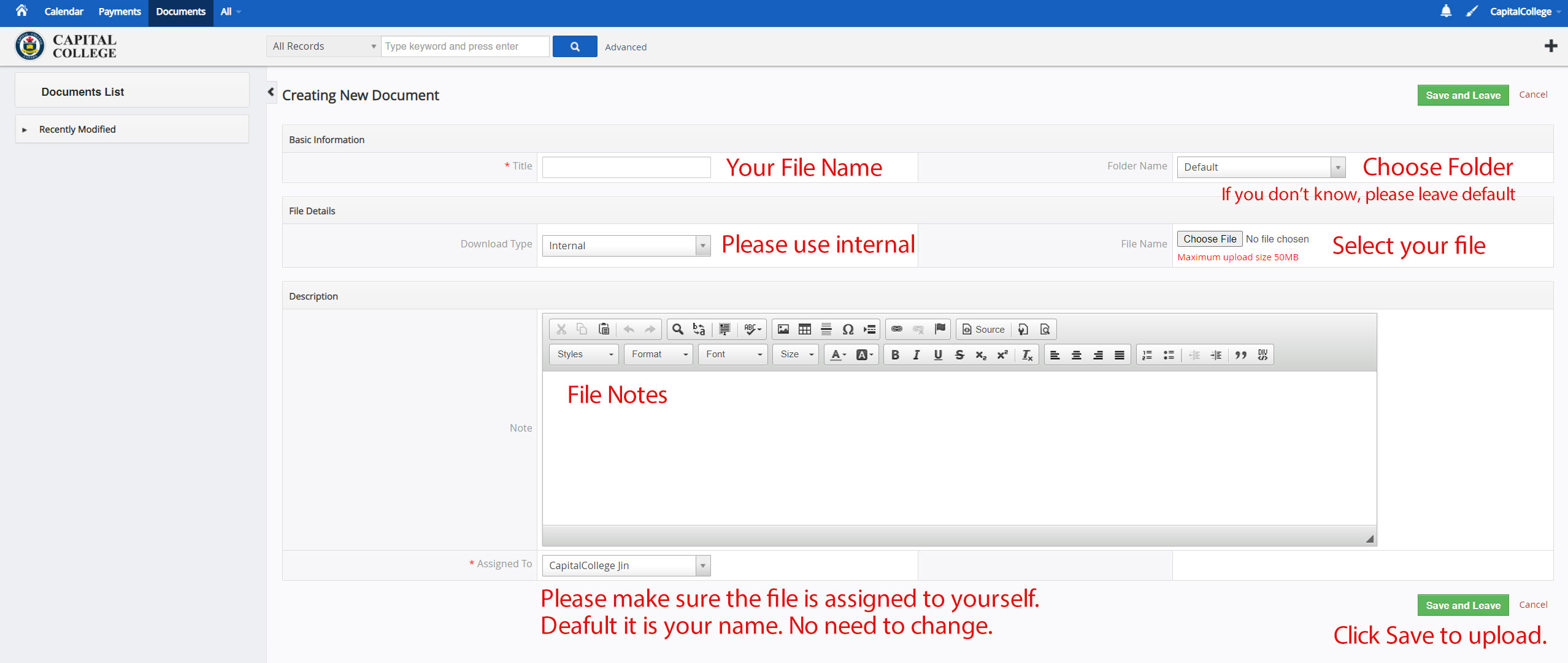
How to check your course or payment notification
After you login to the portal system, the system will popup a notification on the top right of the page. (Only when your course or payment information created)
You can click the x to close the popup.
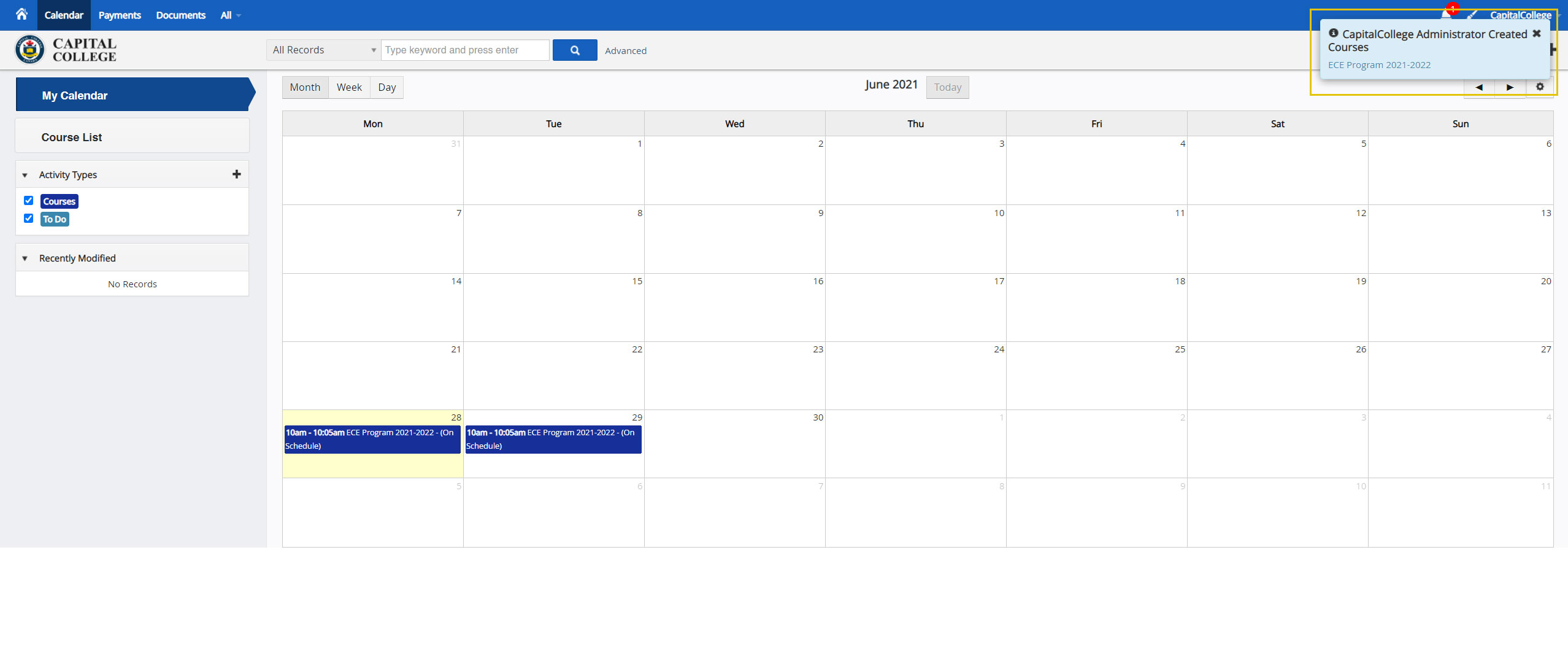
You can delete the notification by click the bell on the top right of the page.
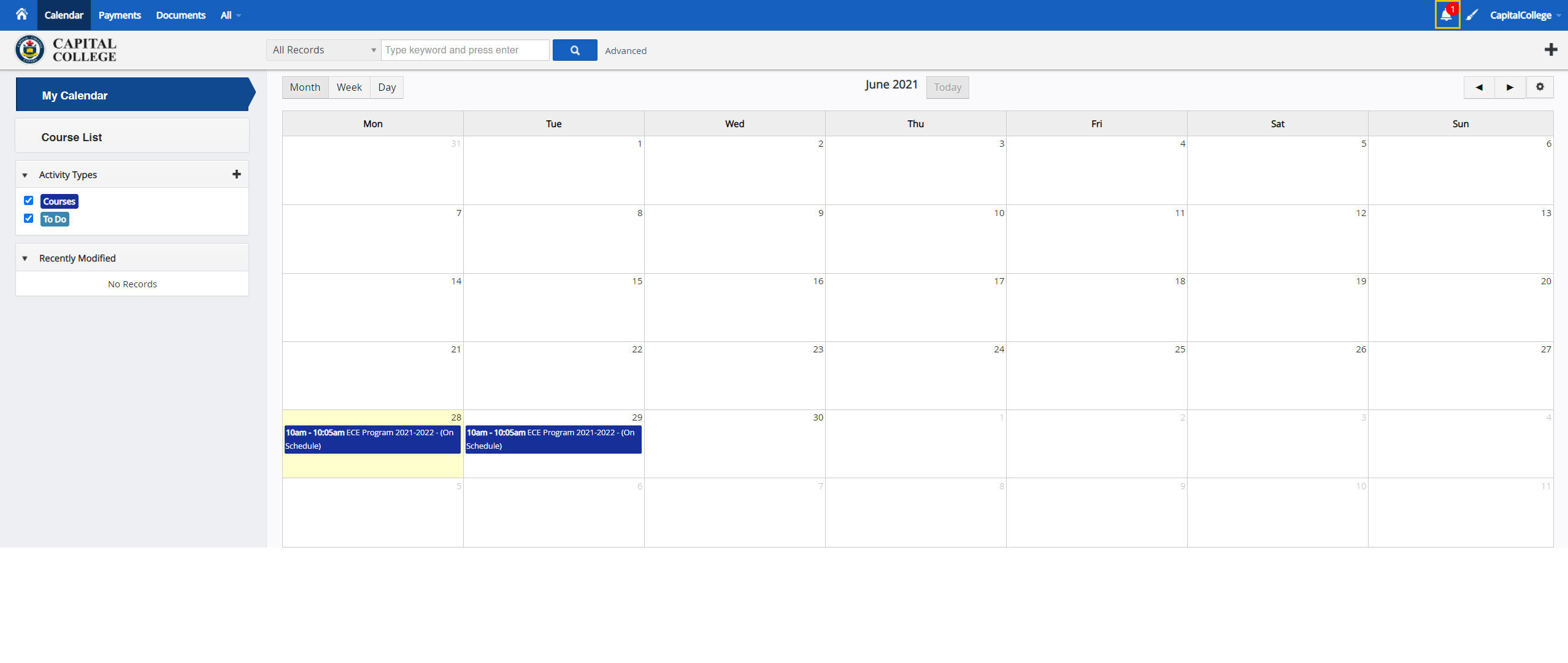
Click X to delete the notification. Click the recycle bin to delete all notifications.
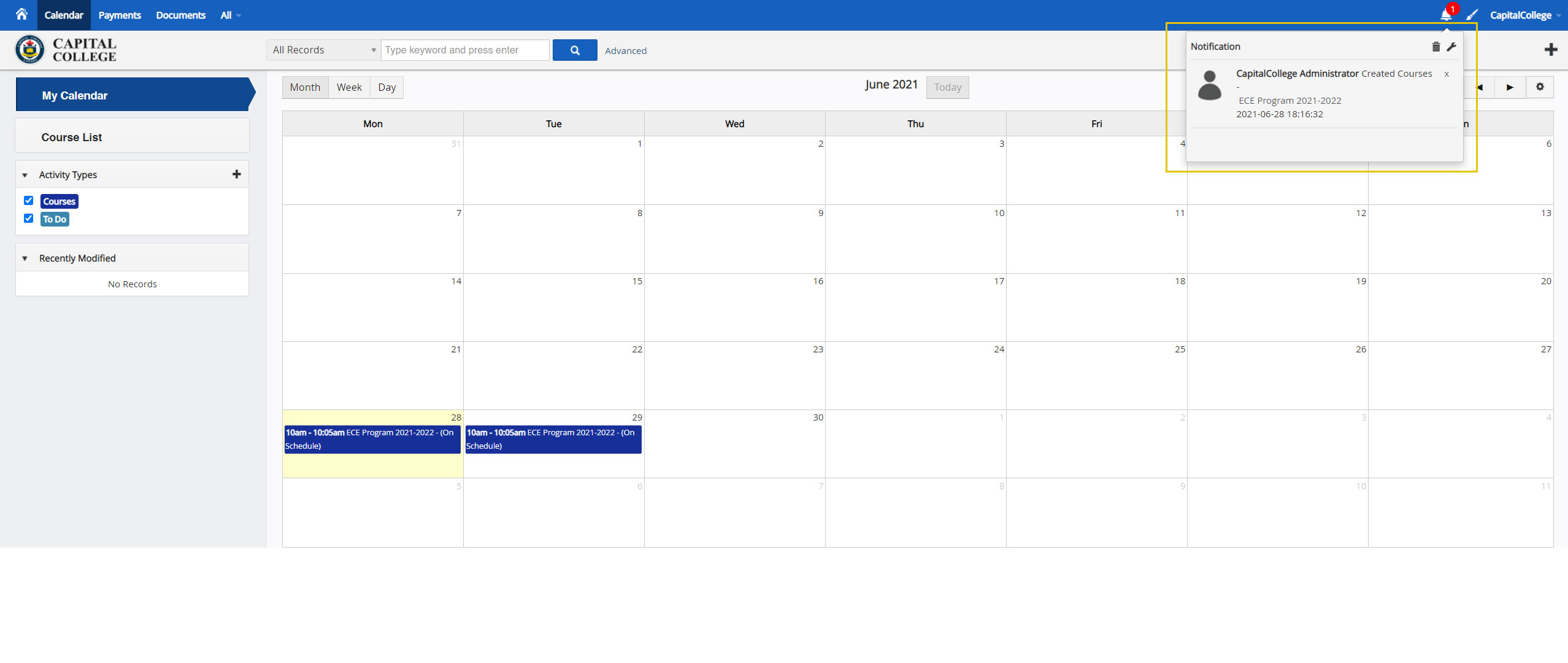
How to reset your password
Please click the forgot password on the portal login page.
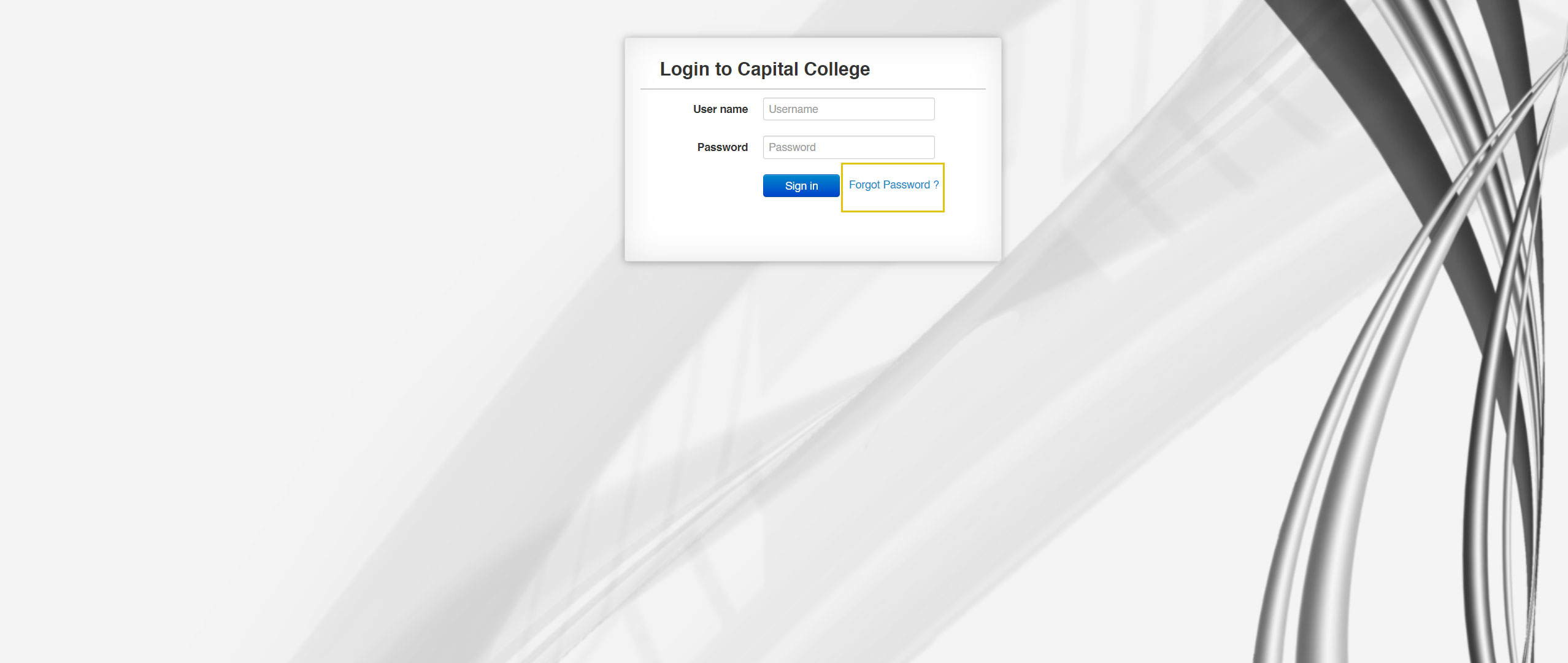
Input your username and email address (the one you registered at Capital College). Click submit.
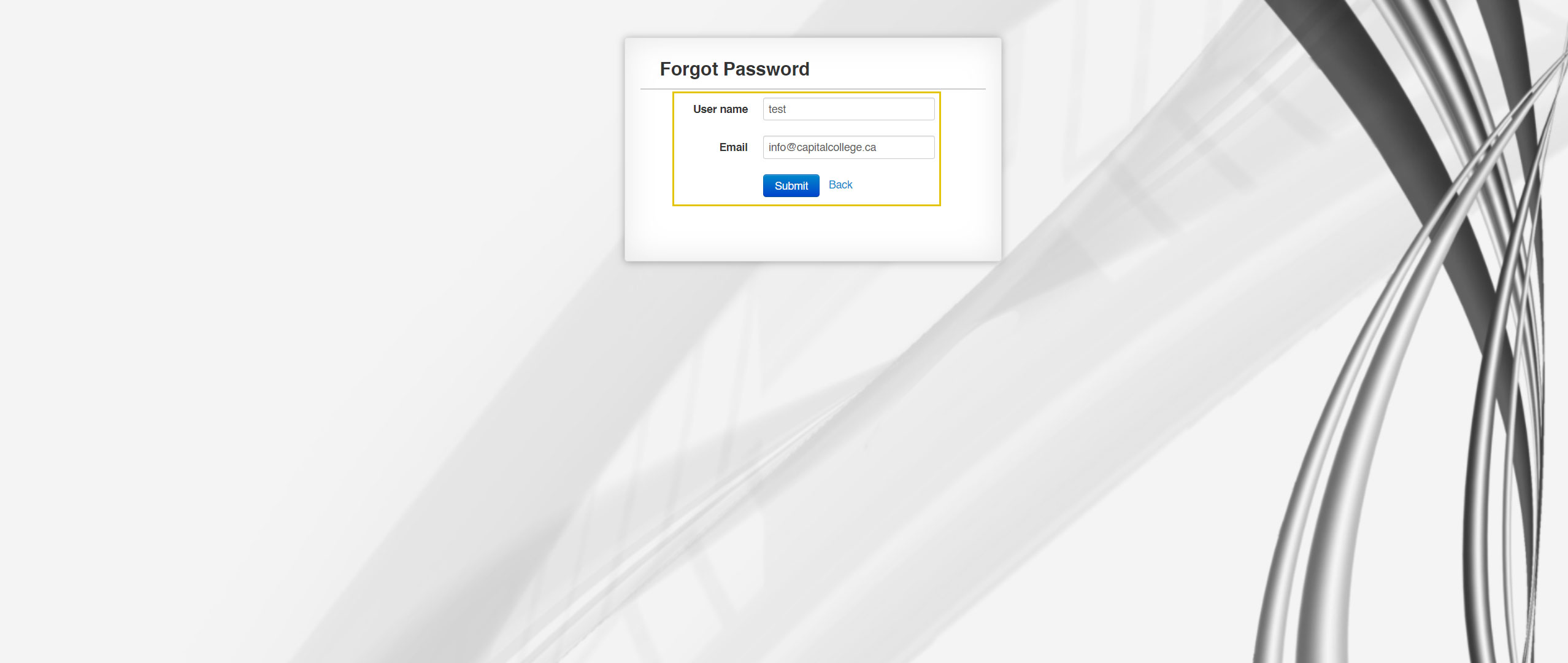
You will receive a message if you input the right information.
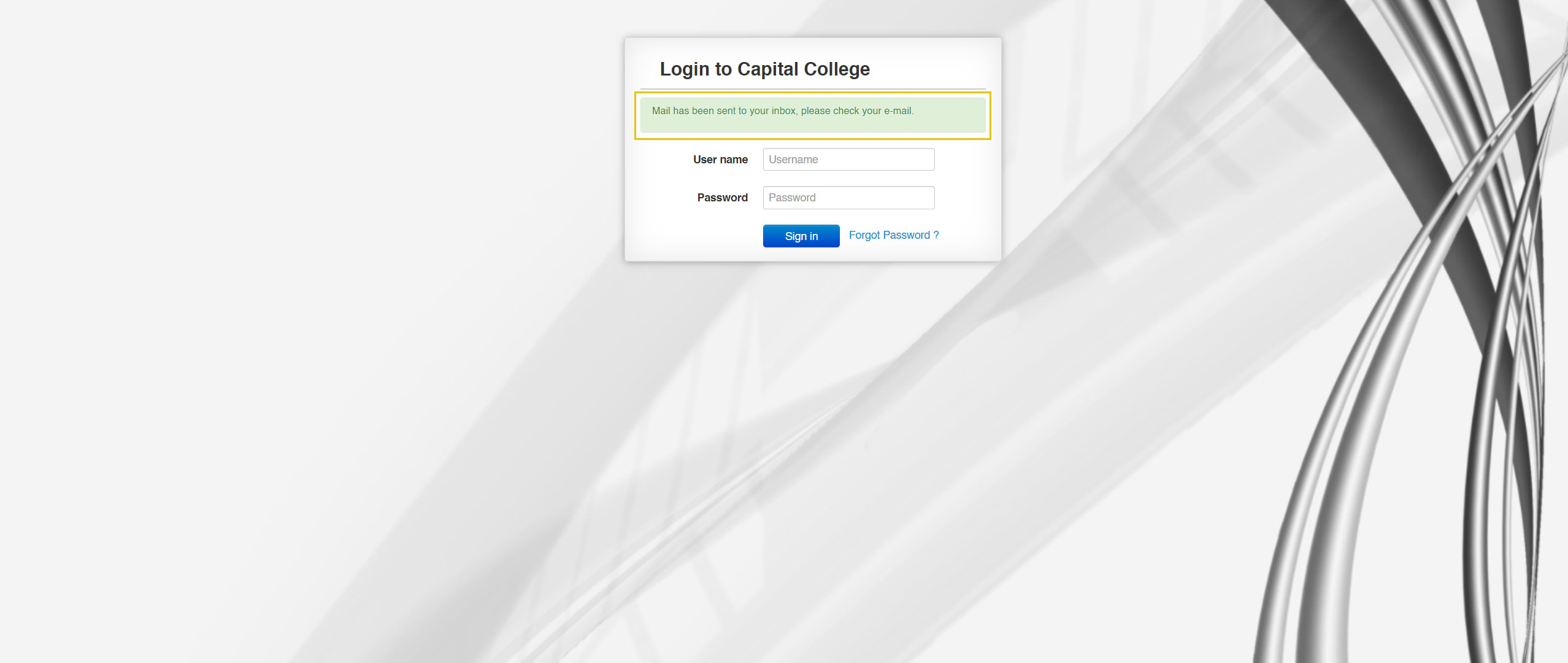
You will receive an email about the password reset. Please click here in the email to reset your password.
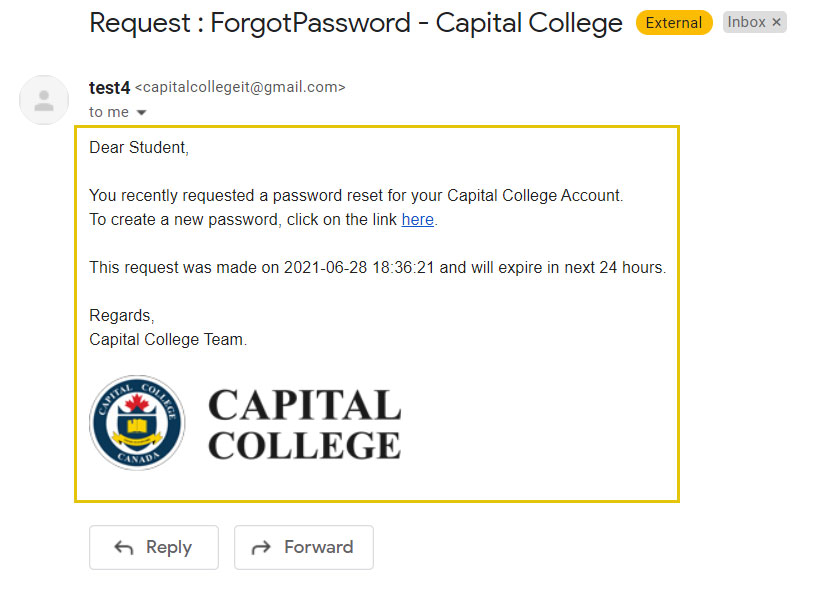
Input your new password to reset it.
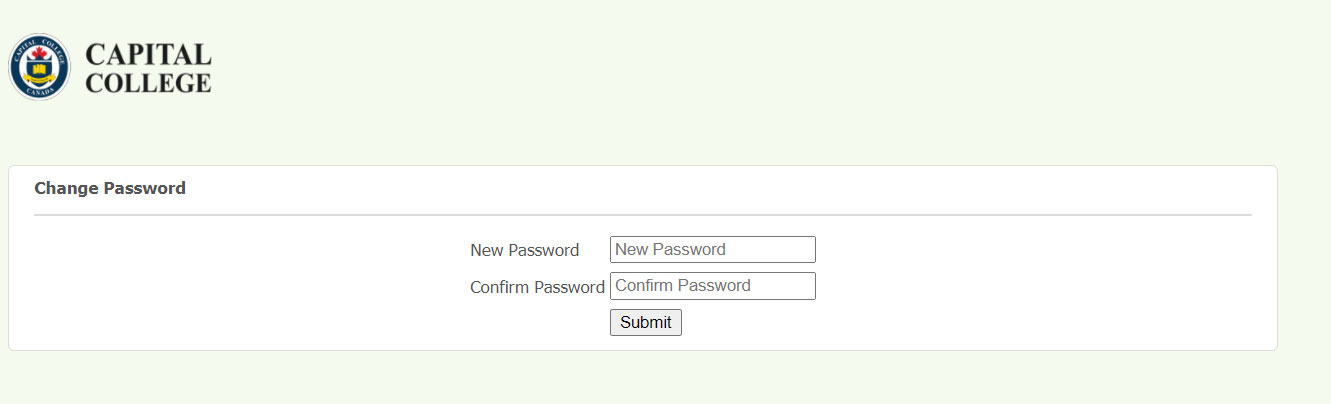
After you submit your new password, the portal will login automatically.